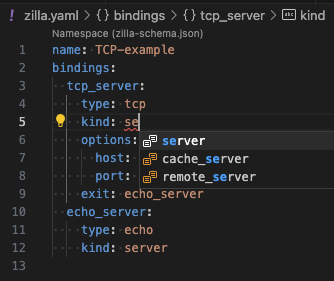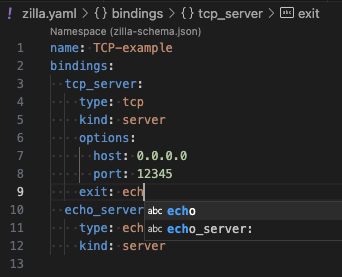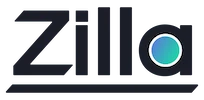VS Code extension
VS Code extension
The Zilla Visual Studio Code extension enables you to manage your Zilla config files easily in VS Code.
Introduction
The VS Code extension includes:
- Zilla Diagram, which provides a visual representation of your Zilla config similar to a network diagram. It displays all of the configured Zilla elements and how they connect.
- Yaml IntelliSense, which helps you write and maintain your zilla.yaml config.
Install the VS Code extension
For installation and setup instructions, visit the VS Code Marketplace, or search for the official Zilla extension on the Extensions tab in VS Code.
Using vscode.dev
The Zilla extension can be installed on vscode.dev for those users who don't have it installed on their local environment.
- Go to vscode.dev
- Search for the
Zilla VSCodeextension and install it - Create a file called
zilla.yaml Pasteyour yaml and the extension will be able to render the diagram
Browsing GitHub repos
- Go to vscode.dev/github/aklivity/zilla-examples to open the
zilla-examplesrepo in the browser. - Sign in to GitHub.
- The Zilla extension will be in the
recommended extensionssection. - Now you can open any of the
zilla.yamlfiles from the examples.
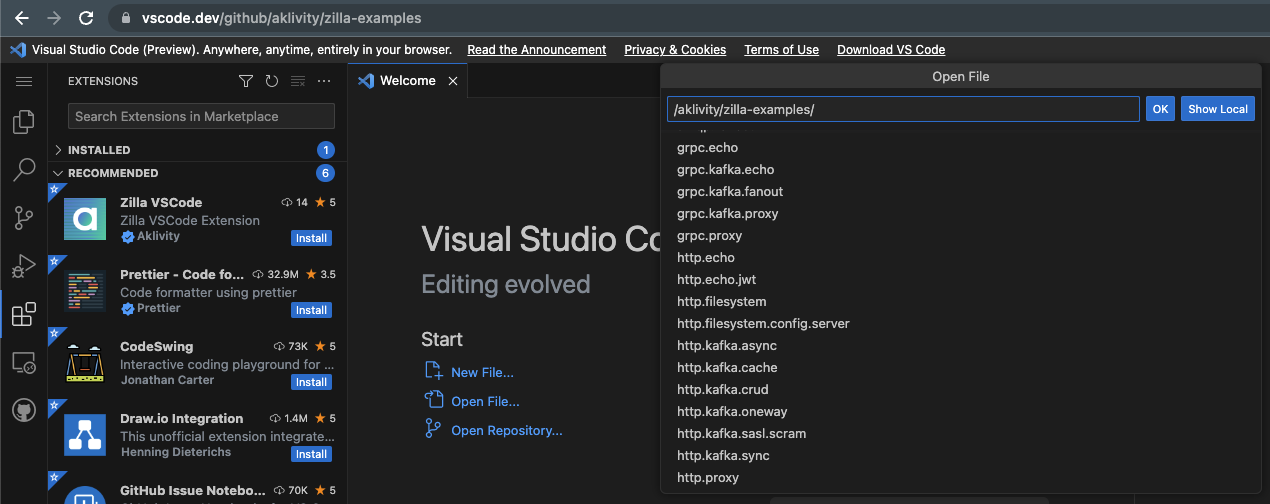
Zilla Diagram
The extension will render the active zilla.yaml file when the Toggle Diagram View button in the top right corner is pressed.
- Clicking anywhere on the diagram will take your cursor to that location in the zilla.yaml file.
- the
?icon that appears on a clicked element will take you to the appropriate docs page

- Missing connections and errors can be seen in the diagram view.
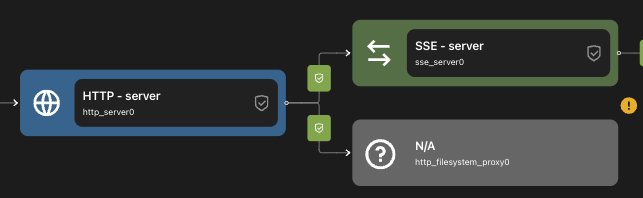
- The
Adddropdown lets you create new elements in the zilla.yaml file. - The
Exportdropdown lets you download your diagram. - the View switch will toggle between side-by-side and top-bottom layouts.
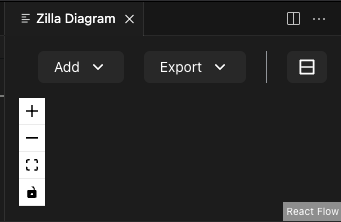
Yaml IntelliSense
- Property and Value validation highlighting
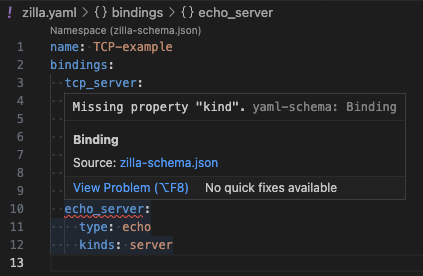
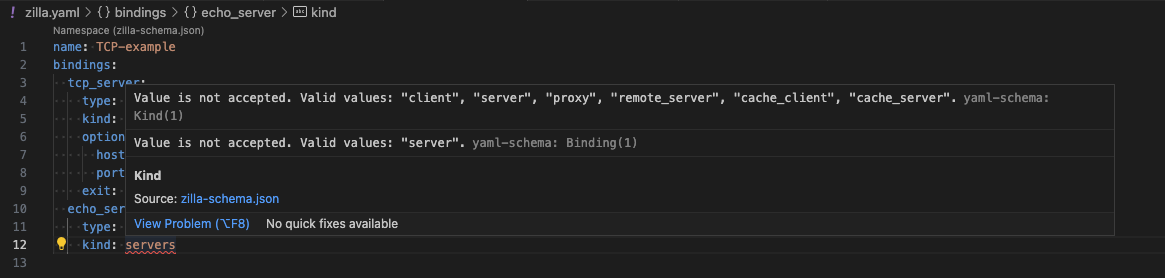
- Syntax and Context aware autocomplete