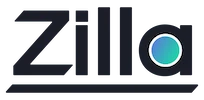Troubleshooting
Troubleshooting
Table of contents
- Why does CloudFormation stack creation timeout and rollback?
- Why does my SSH client reject access to the Zilla proxy instances?
- Why does my SSH client timeout when attempting to access the Zilla proxy instances?
- Why does the
zilla-plusservice keep restarting on the Zilla proxy instances? - Why does my Kafka Client fail to connect via Zilla proxy?
Why does CloudFormation stack creation timeout and rollback?
The CloudFormation stack will timeout if the launched instances are unable to call back to CloudFormation via the internet during deployment.
This can occur if the target VPC has no attached Internet Gateway, or if the main Route Table for the VPC has not been updated to add a default route to the Internet Gateway.
Make sure to attach the Internet Gateway and route to the Internet Gateway, then try again.
Why does my SSH client reject access to the Zilla proxy instances?
The SSH client will actively reject unauthorized connection attempts to the Zilla proxies.
This can occur if you are not using the same Launch Key as specified during CloudFormation stack creation.
This can occur if you are not using the ec2-user username to login via SSH.
Try again, making sure to use the same Launch Key as specified during CloudFormation stack creation, and the username ec2-user.
Why does my SSH client timeout when attempting to access the Zilla proxy instances?
The SSH client will timeout if some or all of the network traffic is being dropped between the launched Zilla proxies and the SSH client.
This can occur if the target VPC has no attached Internet Gateway, or if the main Route Table for the VPC has not been updated to add a default route to the Internet Gateway.
Make sure to attach the Internet Gateway and route to the Internet Gateway, then try again.
Why does the zilla-plus service keep restarting on the Zilla proxy instances?
This can occur if the IAM Role associated with your Zilla proxies has insufficient privileges to use the AWS Services needed by Zilla proxy.
Check the policies attached to your Zilla proxy instance IAM Role based on the deployment type, then try again.
- Zilla proxy
Why does my Kafka Client fail to connect via Zilla proxy?
This can occur if the DNS names are not setup correctly to point to the NLB Load Balancer deployed via a provided CloudFormation template, or if the client.properties file is not configured to use the correct keystore or truststore.
Make sure your DNS and client.properties are configured correctly, then try again.
You can verify TCP connectivity using the following command:
nc -v <b-1-broker-dns-name> 9094The nc output should be as shown below:
Connection to <b-1-broker-dns-name> port 9094 [tcp/*] succeeded!Also, nc should stay connected.
You can verify TLS connectivity with client key and signed client certificate using the following command:
openssl s_client \
-connect <b-1-broker-dns-name>:9094 \
-servername <b-1-broker-dns-name> \
-cert client.cert \
-key client.key.pemNote: if you followed Create Server Certificate to create the server certificate instead of Create Server Certificate (LetsEncrypt), then you will need to Export the CA Certificate and have openssl trust the exported CA certificate.
openssl s_client \
-connect <b-1-broker-dns-name>:9094 \
-servername <b-1-broker-dns-name> \
-cert client.cert \
-key client.key.pem
-CAfile Certificate.pemThe openssl output should be as shown below:
...
Verify return code: 0 (ok)
---Note: if the client-to-proxy TLS handshake is configured correctly, then openssl will not show an error, instead the TLS handshake will complete successfully and stay connected.
Note: If the backend TLS handshake from proxy-to-msk fails for any reason, then the openssl command will disconnect after handshake without an openssl error code.
You can verify Kafka connectivity with client key and signed client certificate using the following command:
kcat \
-L \
-b <b-1-broker-dns-name>:9094 \
-X security.protocol=ssl \
-X ssl.certificate.location=client.cert \
-X ssl.key.location=client.key.pemNote: if you followed Create Server Certificate to create the server certificate instead of Create Server Certificate (LetsEncrypt), then you will need to Export the CA Certificate and have kcat trust the exported CA certificate.
kcat \
-L \
-b <b-1-broker-dns-name>:9094 \
-X security.protocol=ssl \
-X ssl.certificate.location=client.cert \
-X ssl.key.location=client.key.pem \
-X ssl.ca.location=Certificate.pemThe kcat output should show the list of brokers and topics accessible to the client.